This
is a complete guide that will help you to make your own Custom
Firmware. If you are a newbee and you are tired of downloading CFW made
by others, then follow this post to educate your brains.Learn to make
your own CFW with your own personal stuff in it. All important links and
explanations added!
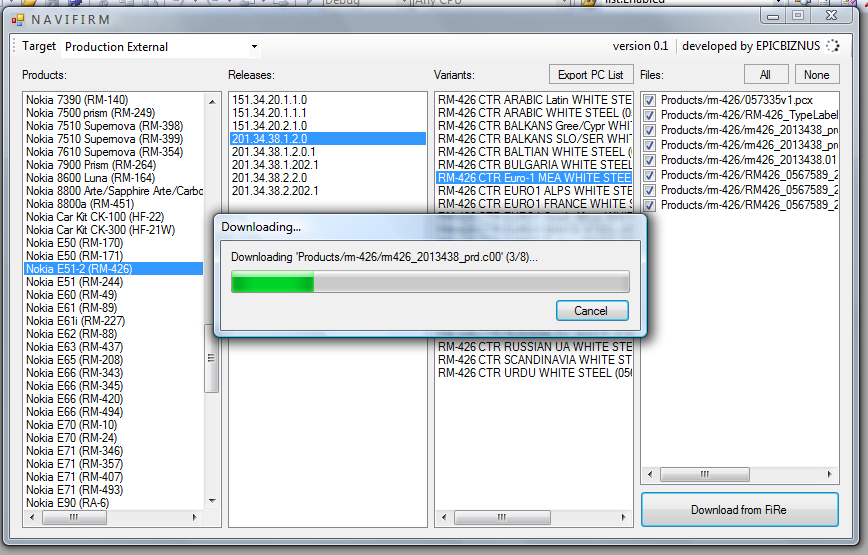
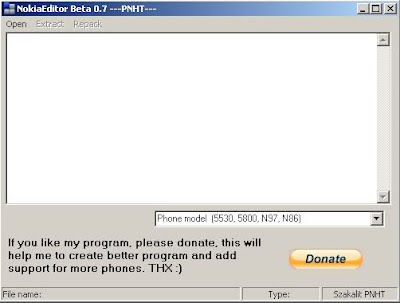
Note : Never Downgrade your Firmware or else you will be visitting Nokia Care soon!!!
All the files needed for This is Given in the link at the bottom of this Post
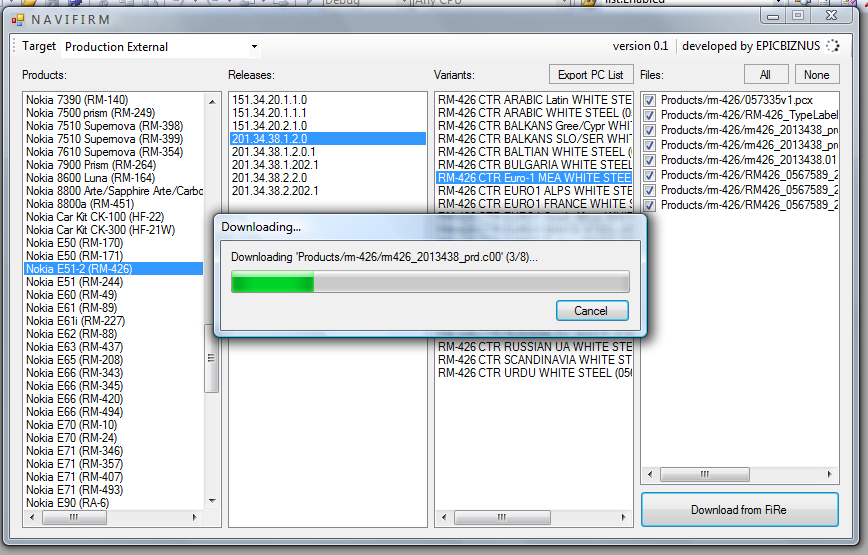
Use it to download your firmware files for your device.
Then Download Nokia Editor which supports editing of UDA, ROFS2 and ROFS3 files.
Then Download Nokia Editor which supports editing of UDA, ROFS2 and ROFS3 files.
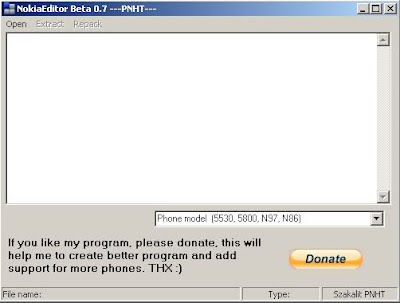
How to use Nokia editor:
2. Open tool
3. Select Phone Model
4. Click "Open" button and select rofs2, rofs3 or uda file
5. Click "Extract" button
6. Files will be extracted to:
A. for rofs2 file "rofs2" folder
B. for uda file "fat16" folder
7. Edit your files (don't close NokiaEditor):
A. for rofs2 open "rofs2" folder and edit files
B. for uda open "fat16.img" in "fat16" folder and edit it with magiciso or winimage
8. After you edited files click "Repack" button
9. Repacked files are in program folder:
A. REB-RM************.rofs2.*** for rofs2 file
B. REB-RM************.rofs3.*** for rofs3 file
C. REB-RM***********.uda.*** for uda file
10. Rename files (delete "REB-" at the beginning of file name) :
a. REB-RM***********.rofs2.*** to RM************.rofs2.*** for rofs2 file
b. REB-RM***********.rofs3.*** to RM************.rofs3.*** for uda file
C. REB-RM***********.uda.*** to RM************.uda.*** for uda file
11. Flash you phone with new files
12. DONE
It's simple...change whatever files you want in rofs2/rofs3/uda and then repack.
Max Size of rofs2: 33MB
Max Size of rofs3: 13MB
Priority: core<rofs2<rofs3
Files will be placed in Z according to the priority basis
2. Open tool
3. Select Phone Model
4. Click "Open" button and select rofs2, rofs3 or uda file
5. Click "Extract" button
6. Files will be extracted to:
A. for rofs2 file "rofs2" folder
B. for uda file "fat16" folder
7. Edit your files (don't close NokiaEditor):
A. for rofs2 open "rofs2" folder and edit files
B. for uda open "fat16.img" in "fat16" folder and edit it with magiciso or winimage
8. After you edited files click "Repack" button
9. Repacked files are in program folder:
A. REB-RM************.rofs2.*** for rofs2 file
B. REB-RM************.rofs3.*** for rofs3 file
C. REB-RM***********.uda.*** for uda file
10. Rename files (delete "REB-" at the beginning of file name) :
a. REB-RM***********.rofs2.*** to RM************.rofs2.*** for rofs2 file
b. REB-RM***********.rofs3.*** to RM************.rofs3.*** for uda file
C. REB-RM***********.uda.*** to RM************.uda.*** for uda file
11. Flash you phone with new files
12. DONE
It's simple...change whatever files you want in rofs2/rofs3/uda and then repack.
Max Size of rofs2: 33MB
Max Size of rofs3: 13MB
Priority: core<rofs2<rofs3
Files will be placed in Z according to the priority basis
Various Mods and System Modifications are already available. See here. Place this mods in rofs2/rofs3
To add applications use SisContents. Extract files from sis/sisx files and then place them in rofs2 or rofs3 respectivelty
You can add any folder or file in rofs2/rofs3. Those files will automatically coppied to Z drive after flashing. To overwrite files in CORE (.coo) file, edit and place the files in rofs2/rofs3.
Important Firmware Files DescriptionROFS1 -----------> Core
ROFS2 -----------> Language
ROFS3 -----------> Operator Custom
UDA -----------> C:\
Z drive comprises of:Z: - ROM
Z: - ROFS1
Z: - ROFS2
Z: - ROFS3
Currently only rofs2 and rofs3 are open for editing. But CORE file in uncrackable untill now. So ROM cannot be edited.
To add applications use SisContents. Extract files from sis/sisx files and then place them in rofs2 or rofs3 respectivelty
You can add any folder or file in rofs2/rofs3. Those files will automatically coppied to Z drive after flashing. To overwrite files in CORE (.coo) file, edit and place the files in rofs2/rofs3.
Important Firmware Files DescriptionROFS1 -----------> Core
ROFS2 -----------> Language
ROFS3 -----------> Operator Custom
UDA -----------> C:\
Z drive comprises of:Z: - ROM
Z: - ROFS1
Z: - ROFS2
Z: - ROFS3
Currently only rofs2 and rofs3 are open for editing. But CORE file in uncrackable untill now. So ROM cannot be edited.
See this steps:
1. Place your own prepared rofs2,rofs3,uda files. Place all files in
Program files/Nokia/Phoenix/Products/RM-356/
2. Extract JAF PKEY Emulator v5.0 to desktop (will emulate jaf tool box)
3. Connect ur Nokia 5800 and select PC Suite mode on your Nokia 5800.
4. Now run JAF PKEY v5.0 and click on the GO button. It will come up with error: box driver not installed > Click OK and now JAF v1.98
will run.
5. Now use J.A.F and follow as directed:
Click on BB5 tab
1. Place your own prepared rofs2,rofs3,uda files. Place all files in
Program files/Nokia/Phoenix/Products/RM-356/
2. Extract JAF PKEY Emulator v5.0 to desktop (will emulate jaf tool box)
3. Connect ur Nokia 5800 and select PC Suite mode on your Nokia 5800.
4. Now run JAF PKEY v5.0 and click on the GO button. It will come up with error: box driver not installed > Click OK and now JAF v1.98
will run.
5. Now use J.A.F and follow as directed:
Click on BB5 tab
Tick on: Manual Flash, Dead USB, Use INI and then select your phone model in the popup window.
Untick CRT 308 if it is ticked
Untick CRT 308 if it is ticked
Now
turn OFF your phone. Click on FLASH. Then click OK on the warning
window. Connect your phone via USB. Shortb press power button of your
phone. J.A.F will now start flashing. After everything is done.
Disconnect USB
YOU JUST GOT YOUR PHONE WITH YOUR OWN COOKED FIRMWARE!!
YOU JUST GOT YOUR PHONE WITH YOUR OWN COOKED FIRMWARE!!
To Change Product code:
1. Download JAF 1.98.62.exe
2. Download JAF PKEY Emulator v5.0
3. Install JAF 1.98.62
4. Extract JAF PKEY Emulator v5.0 to desktop (will emulate jaf tool box)
5. connect ur Nokia 5800 and select PC Suite mode on your Nokia 5800.
6. Now run JAF PKEY v5.0 and click on the GO button. It will come up with error: box driver not installed > Click OK and now JAF v1.98
will run.
7. select BB5 tab > tick on "Prod. Manager" > then click the "SERVICE" button > click the "Read Values" button.
8. Now u can enter ur product code and press the Write Values button
1. Download JAF 1.98.62.exe
2. Download JAF PKEY Emulator v5.0
3. Install JAF 1.98.62
4. Extract JAF PKEY Emulator v5.0 to desktop (will emulate jaf tool box)
5. connect ur Nokia 5800 and select PC Suite mode on your Nokia 5800.
6. Now run JAF PKEY v5.0 and click on the GO button. It will come up with error: box driver not installed > Click OK and now JAF v1.98
will run.
7. select BB5 tab > tick on "Prod. Manager" > then click the "SERVICE" button > click the "Read Values" button.
8. Now u can enter ur product code and press the Write Values button
For J.A.F Instructions click here
Download Navifirm here
Download Sis Contents here
Download Pkey Emulator here
Note : Never Downgrade your Firmware or else you will be visitting Nokia Care soon!!!







0 comments:
Post a Comment